Even With out the need of internet or any third party software help you can able to find the drivers needed on your system.
Once in life time every one may met a situation of formattin the operating system.
After that Installing new drivers are difficult one, here is the easy way i found on how to install drivers.
Here is the screenshot which i took from my system after formatting it.
Here vendor ID is : 8086
Device ID L 2A02
Finally after finding your Device Number / Id You can go to pcidatabase.com and perform the search to get the Driver name Details.
Here is the Successful Installation Screenshot.
Once in life time every one may met a situation of formattin the operating system.
After that Installing new drivers are difficult one, here is the easy way i found on how to install drivers.
Here is the screenshot which i took from my system after formatting it.
From This image we can Understood the Vendor ID & Device ID
PCI \ VEN_8086&DEV_2A02&SUBSSYS.......
Here vendor ID is : 8086
Device ID L 2A02
 |
| Device Search in PCIDATABSE.com |
Finally after finding your Device Number / Id You can go to pcidatabase.com and perform the search to get the Driver name Details.
PCI DATABASE search results may look like this.
So copy the name in Chip Description and Search in Google / Bing or Try their Vendor Website.
Here is the Successful Installation Screenshot.
Share this method. It may help all others too.
That is




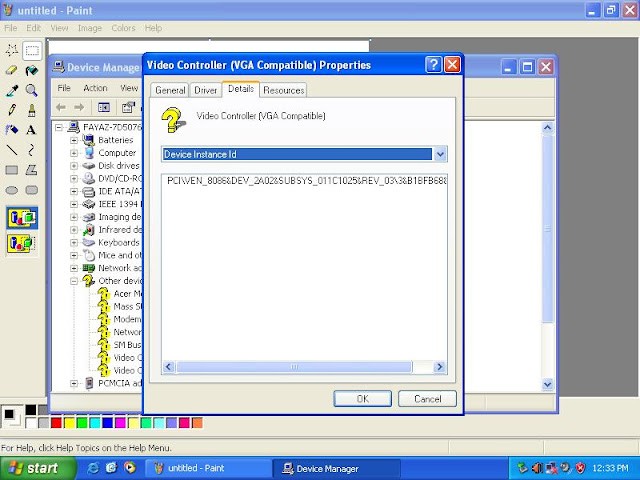


Comments
Post a Comment